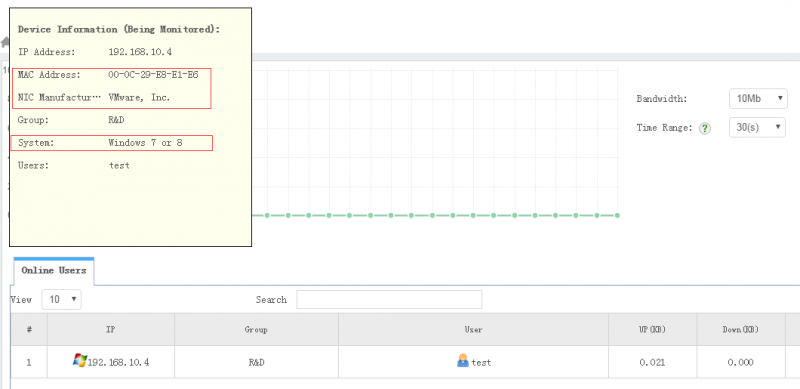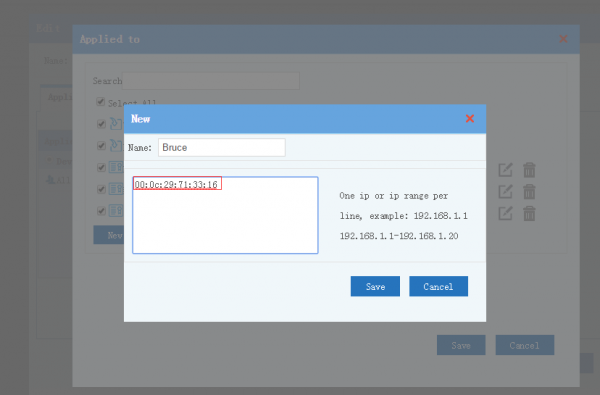By MAC address monitoring solutions of WFilter NG Firewall
From Wiki of WFilter NG Firewall
1 Introduction
In WFilter NG Firewall, you can monitor clients MAC addresses and set polcies by MAC addresses.
- Display client MAC address, manufactory information.
- Set policy by MAC addresses
Please notice: in multiple-segments networks, MAC Detector is required if you want to detect clients MAC addresses or set policies by MAC addresses.