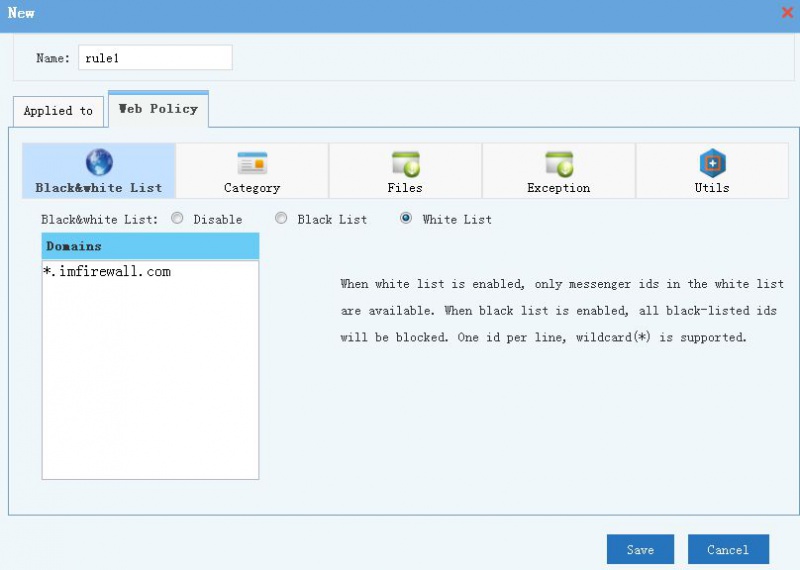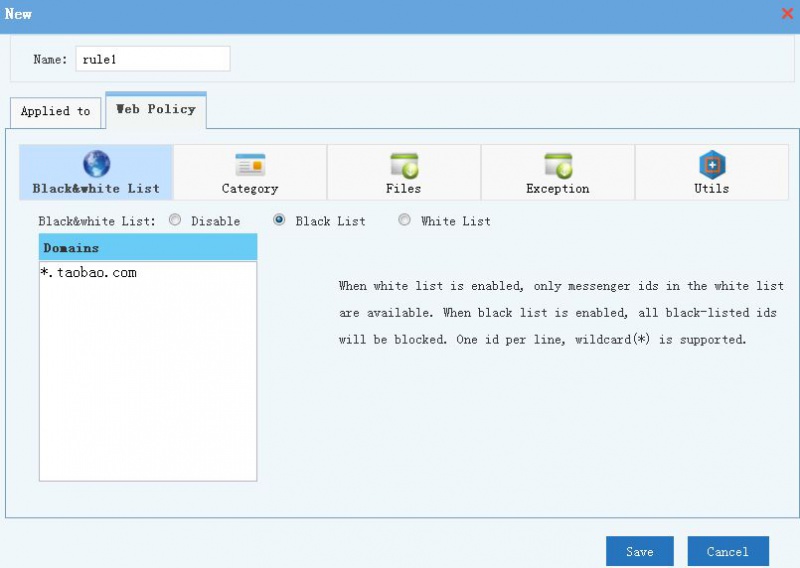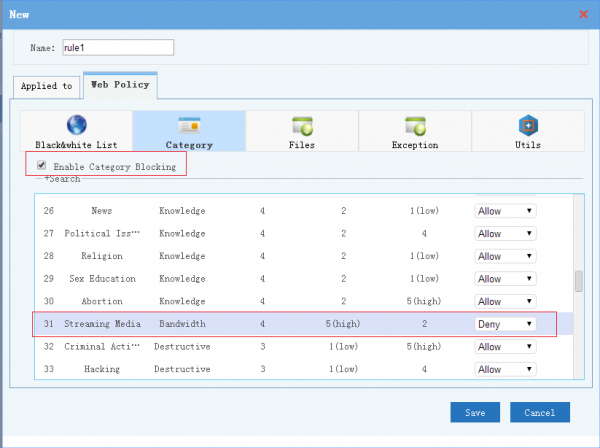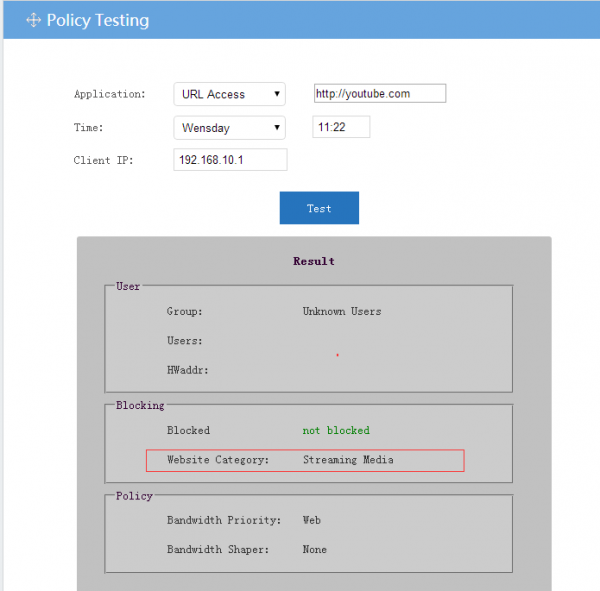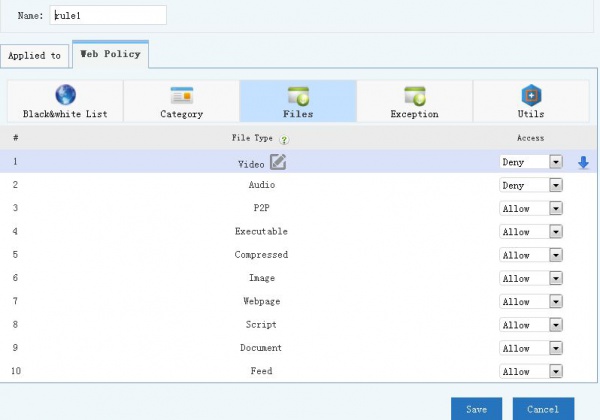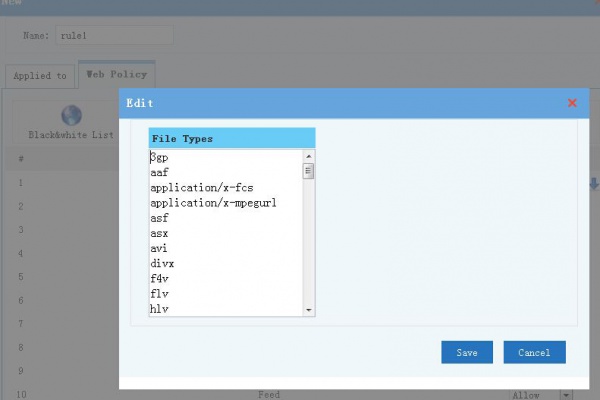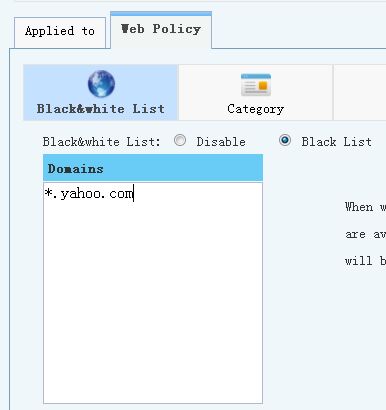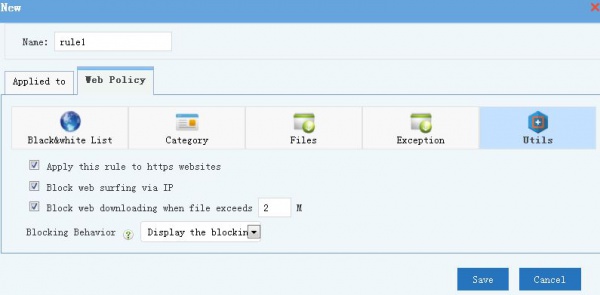Webfilter
(→Category Blocking) |
(→Website Black & White List) |
||
| Line 22: | Line 22: | ||
For example, enable "white list" and add "*.imfirewall.com" into the list, network users are only allowed to visit pages from imfirewall.com. | For example, enable "white list" and add "*.imfirewall.com" into the list, network users are only allowed to visit pages from imfirewall.com. | ||
| − | [[File:Faq_en_webfilter001.jpg]] | + | [[File:Faq_en_webfilter001.jpg|800px]] |
* '''Black List''': When enabled, only domains in the black list will be blocked, all others will be allowed. | * '''Black List''': When enabled, only domains in the black list will be blocked, all others will be allowed. | ||
For example, to block youtube during working hours, you can enable "black list" and add "*.youtube.com" into the list. | For example, to block youtube during working hours, you can enable "black list" and add "*.youtube.com" into the list. | ||
| − | [[File:Faq_en_webfilter002.jpg]] | + | [[File:Faq_en_webfilter002.jpg|800px]] |
== Category Blocking == | == Category Blocking == | ||
Revision as of 12:24, 2 January 2018
Contents |
1 Web Filter
The "Web Filter" module has below features:
- Website black & white list
- Website category filtering
- File type and content type filtering
- Other features like limiting downloading size, blocking web access via IP...
Please notice, enterprise license is required to enable "category blocking".
- Each client can be applied with multiple policies.
- Every policy can set "applied to" "clients" and "effective time".
- Besides the applied to "clients" and "time", detailed "web filter policy" settings are described in below.
2 Website Black & White List
- Wildcards "*?" are supported.
- By default, black & white list is applied to both http and https websites.
- You may starts a comment with '#'.
- White List: When enabled, only domains in the white list can be accessed, all others will be blocked.
For example, enable "white list" and add "*.imfirewall.com" into the list, network users are only allowed to visit pages from imfirewall.com.
- Black List: When enabled, only domains in the black list will be blocked, all others will be allowed.
For example, to block youtube during working hours, you can enable "black list" and add "*.youtube.com" into the list.
3 Category Blocking
When enabled, you may filter domains by 60+ website categories. For example, to save bandwidth, you can set "Streaming Media" to be blocked during working hours. So all video websites will be blocked. "Category Blocking" is applied to both http and https websites by default.
To check a domain's category, you can test "URL Access" in "Utils"->"Policy Testing".
4 File Filtering
You can block files by file extensions and HTTP content-type(mime type). For example, to block all online video and video file downloading, you can set "Video" to "Deny".
Please notice:
- To customize file types, you may click the "edit" icon besides every file type.
- File filtering is only applied to http websites.
5 Exception
Domains in the exception list will not be blocked by other options within this policy. For example, you may block "*.yahoo.com" but add "sports.yahoo.com" to the exception list. In result of allowing access to "sports.yahoo.com", while all other domains from yahoo.com will be blocked.
6 Utils
- Apply this rule to https websites: apply the "white & black list" and "category blocking" to https sites, enabled by default.
- Block web surfing via IP: when enabled, websites can only be visited via domains.
- Block web downloading when file exceeds xx(MB): this option is valid to http sites only.
- Blocking Behavior, when a http webpage is blocked, you may choose to display a blocking page(defined in "System"->"Denial Page"), or redirect to another URL.