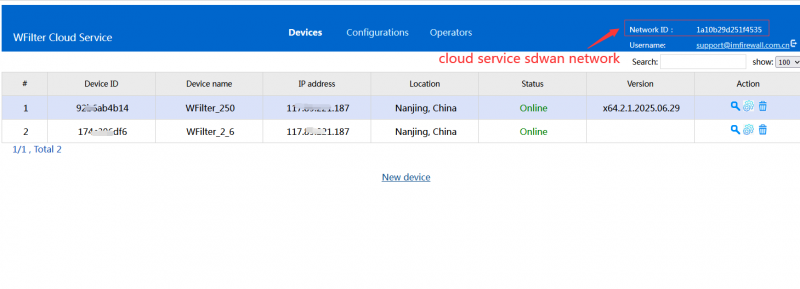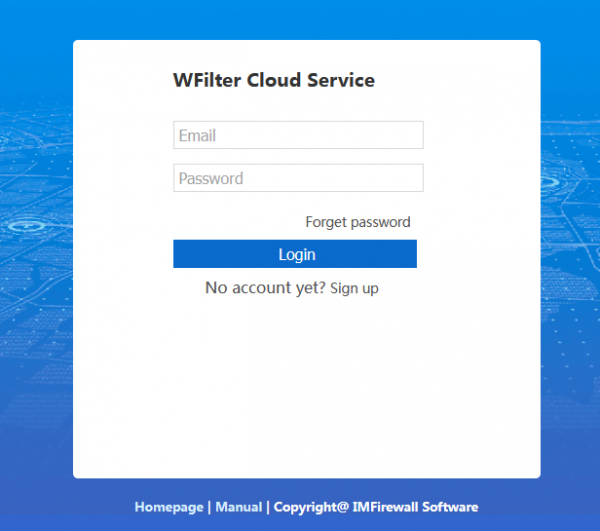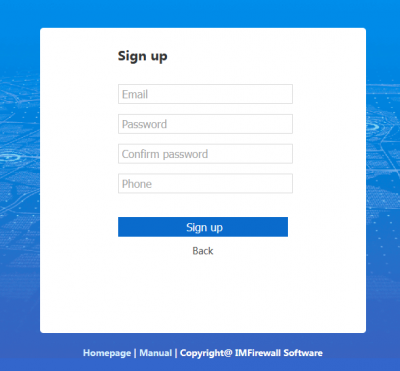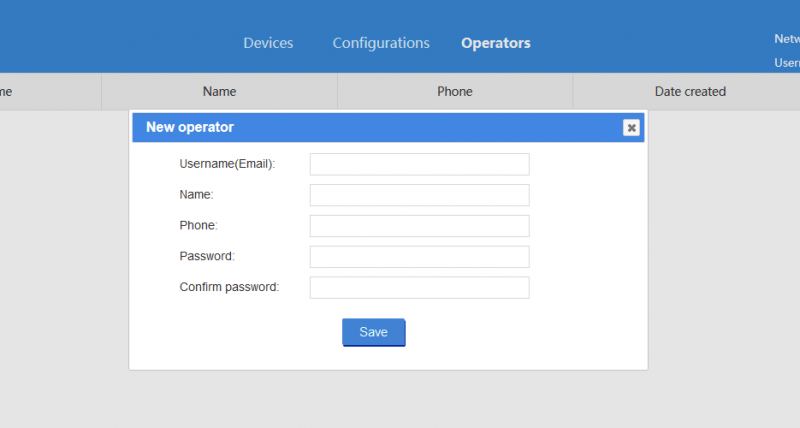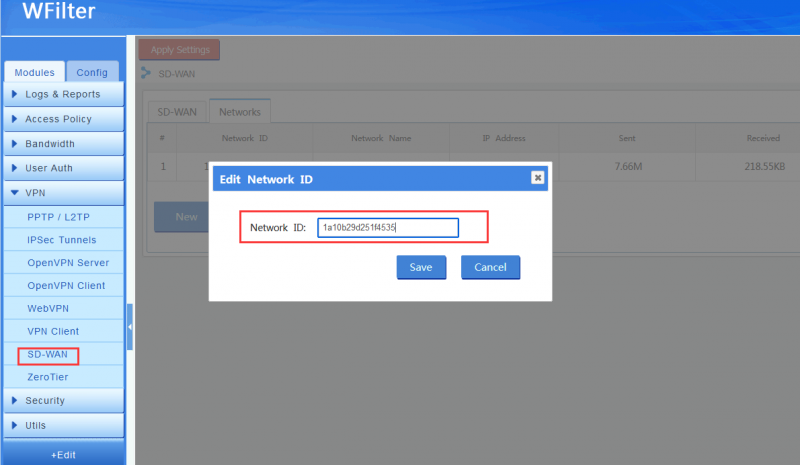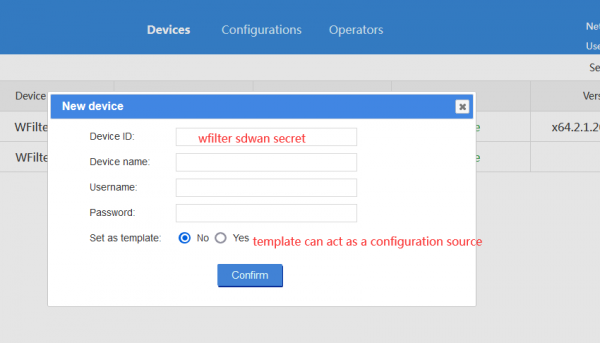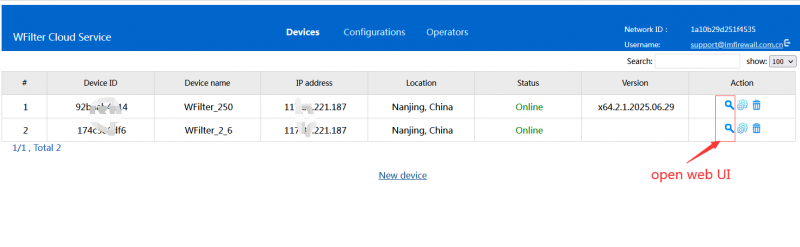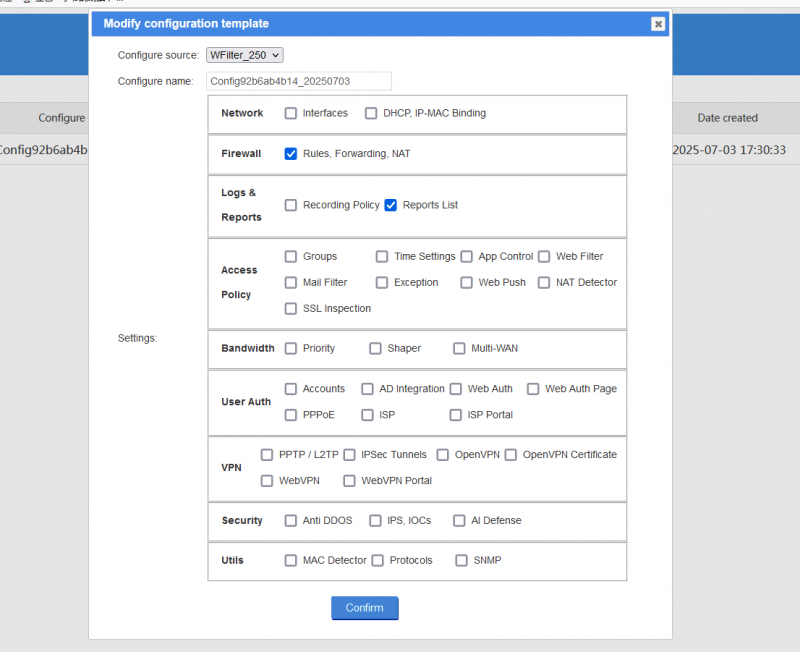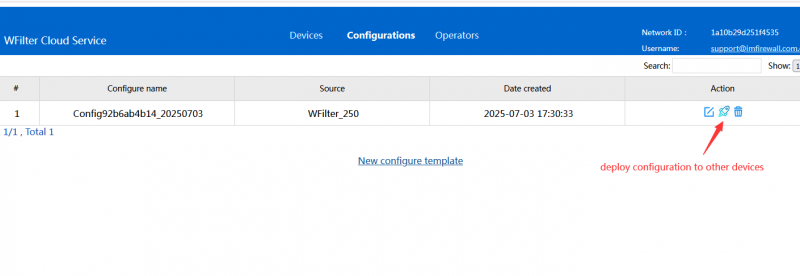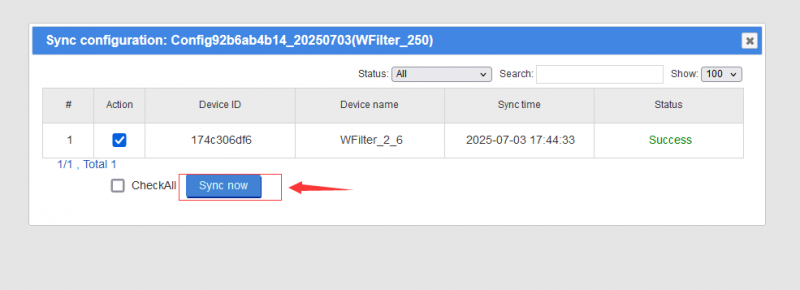WSG Cloud Service
Contents |
1 Overview of the Cloud Service
The WSG Cloud Service offers a centralized service for managing multiple WSG devices. The following functions can be achieved:
- View device address, system version, IP address, and alarm information
- Synchronize configurations
- Remotely access the management interface
The cloud service encompasses the following modules: Device List (management of terminal devices), Configuration Management (create and synchronize configurations), and Operator Management (manage operators of the cloud service).
Please note: The cloud service is accessed via our website imfirewall.com, so the speed is not as fast as direct access. If your device is located overseas, it is recommended to use the English version of the cloud service WFilter Cloud Service.
2 User Registration and Operator Management
Click "Register" to create a new user. The username must be an email address, which can be used to reset the password.
In "Operator Management", multiple operators can be added. Operators can manage the terminals and configurations under this account.
3 Device Addition and Management
3.1 WSG Device Side
On the WSG terminal device, the SDWAN service needs to be enabled, and the network ID displayed in the upper right corner of the cloud service should be joined.
3.2 Adding a WSG Device to the Cloud Service
In the "Device List" of the cloud service, click "Add New Device". After entering information such as the device's SDWAN ID, username, and password, the device can be managed. The cloud service retrieves information such as the status and configuration of the terminal device through the API. Therefore, the correct username and password must be provided. If "Set as Template" is selected, you can also create configurations from the template in "Configuration Management".
Click the "Magnifying Glass" icon to open the management interface of the terminal. Please note: Only one terminal's management interface can be opened at a time.
4 Configuration Synchronization
In "Configuration Management", click "Create Configuration Template" to create a configuration from a template device. As shown in the figure below:
Click the "Deploy" icon to synchronize the configuration to other terminals. As shown in the figure below:
Please note: Modifying the network settings or firewall settings of a terminal may cause the terminal to lose network connectivity. Modifications must be made with caution. It is recommended to test locally first and then synchronize to other terminals.
5 Restricting Login IPs
If you have restricted the login IP addresses in Configuration - System - Remote Access, you need to add the cloud service's IP address (10.191.0.1) to the allowed IP list.