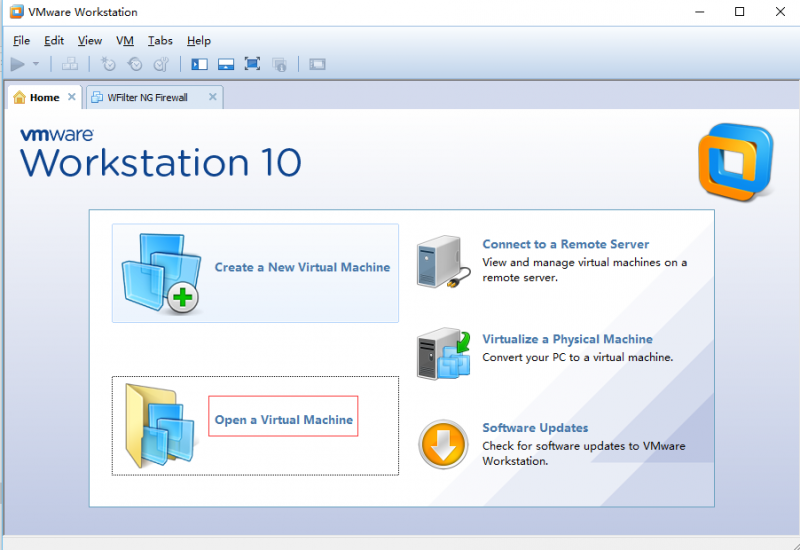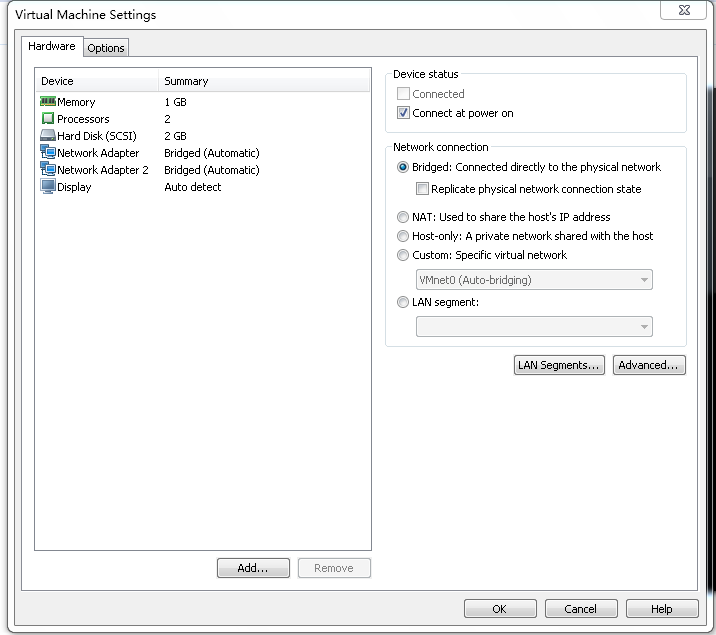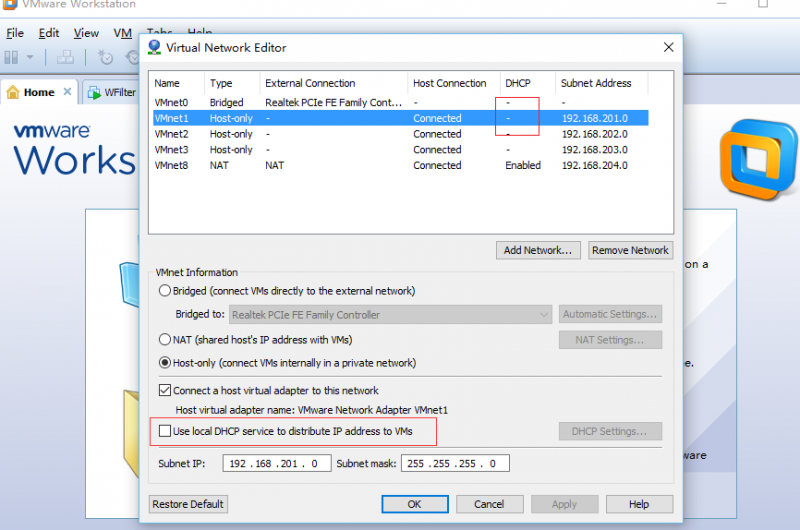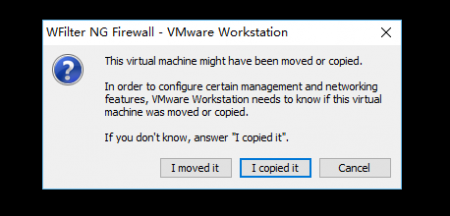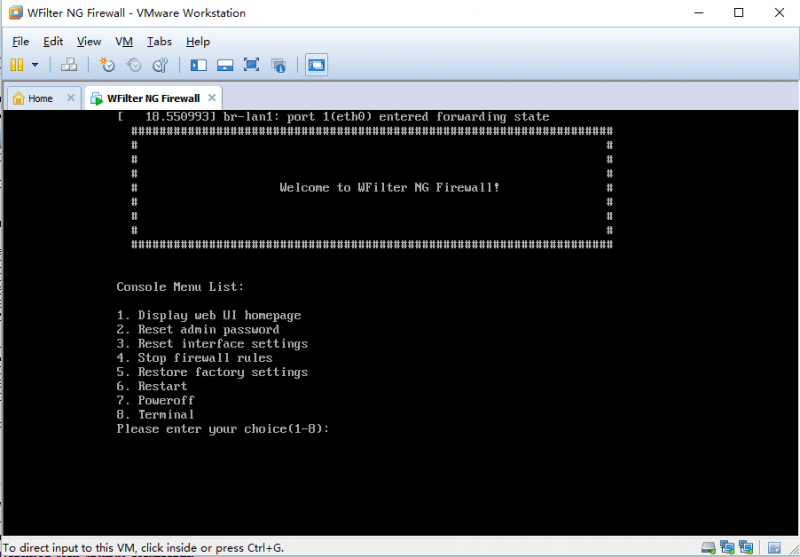VMWare Image
From Wiki of WFilter NG Firewall
(Difference between revisions)
(Created page with "{{DISPLAYTITLE: Using a pre-built VMWare image of WFilter NG Firewall}} = Introduction = We do provide a pre-built VMWare image of WFilter NG Firewall. In case you want to p...") |
|||
| Line 8: | Line 8: | ||
* Download the zip file, unzip it into a directory. | * Download the zip file, unzip it into a directory. | ||
* In VMWare workstation, click "Open a Virtual Machine" to open "WFilter NG Firewall.vmx". | * In VMWare workstation, click "Open a Virtual Machine" to open "WFilter NG Firewall.vmx". | ||
| − | [[File:vmware_image1.png| | + | [[File:vmware_image1.png|800px]] |
* Review the virtual machine settings. | * Review the virtual machine settings. | ||
| − | [[File:vmware_image2.png| | + | [[File:vmware_image2.png|800px]] |
| + | * In "Virtual Network Editor", disable DHCP for the hostonly VMnet.(Because WFilter NGF already has a DHCP server.) | ||
| + | [[File:vmware_image0.png|800px]] | ||
* Boot this virtual machine, choose "I copied it". | * Boot this virtual machine, choose "I copied it". | ||
[[File:vmware_image3.png|450px]] | [[File:vmware_image3.png|450px]] | ||
* Successfully booted. | * Successfully booted. | ||
| − | [[File:vmware_image4.png| | + | [[File:vmware_image4.png|800px]] |
This virtual machine has two adapters, the bridged adapter is for external network(DHCP), the hostonly adapter is for internal network(192.168.10.x). | This virtual machine has two adapters, the bridged adapter is for external network(DHCP), the hostonly adapter is for internal network(192.168.10.x). | ||
| + | |||
| + | To open WFilter web UI, you need to setup another virtual machine(either windows or linux), connected to the hostonly adapter, | ||
Revision as of 15:48, 18 October 2016
Introduction
We do provide a pre-built VMWare image of WFilter NG Firewall. In case you want to preview WFilter NG Firewall without installation, you can download this vmware image of WFilter NG Firewall.
Steps:
- Download the zip file, unzip it into a directory.
- In VMWare workstation, click "Open a Virtual Machine" to open "WFilter NG Firewall.vmx".
- Review the virtual machine settings.
- In "Virtual Network Editor", disable DHCP for the hostonly VMnet.(Because WFilter NGF already has a DHCP server.)
- Boot this virtual machine, choose "I copied it".
- Successfully booted.
This virtual machine has two adapters, the bridged adapter is for external network(DHCP), the hostonly adapter is for internal network(192.168.10.x).
To open WFilter web UI, you need to setup another virtual machine(either windows or linux), connected to the hostonly adapter,