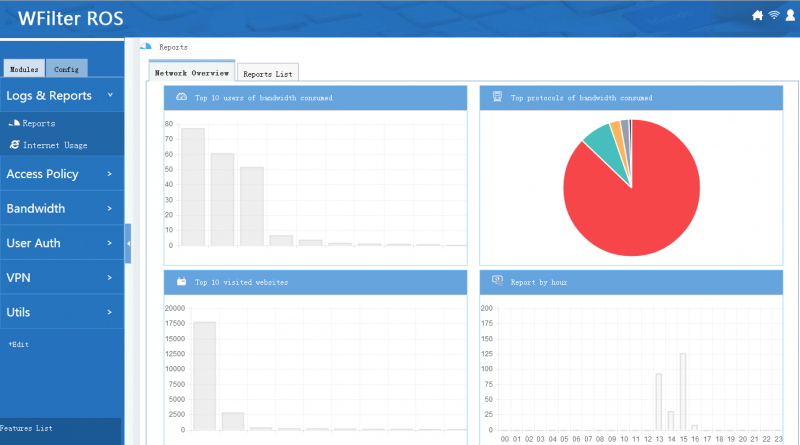Wfreport
From Wiki of WFilter NG Firewall
(Difference between revisions)
| Line 14: | Line 14: | ||
* Trend of visits to online streaming websites(enterprise) | * Trend of visits to online streaming websites(enterprise) | ||
* Trend of visits to microblogging websites(enterprise) | * Trend of visits to microblogging websites(enterprise) | ||
| + | |||
| + | [[File:ros_report_02.png|800px]] | ||
== Customize a Report == | == Customize a Report == | ||
| Line 35: | Line 37: | ||
Now you can query this report, if you want to receive this report via email. You need to schedule this report and set target emails. | Now you can query this report, if you want to receive this report via email. You need to schedule this report and set target emails. | ||
[[File:ros_report_01.png|650px]] | [[File:ros_report_01.png|650px]] | ||
| + | |||
== Notice == | == Notice == | ||
Revision as of 16:28, 29 January 2016
The "Reports" module provides statistics and reports for WFilter ROS. Besides the pre-defined reports, you also can customize the reports by yourself. Every report can be scheduled to be emailed.
Pre-defined reports(More are coming):
- Top 20 visited websites(free, enterprise)
- Top 20 IP addresses of bandwidth consumed(free, enterprise)
- Top 20 protocols of bandwidth consumed(free, enterprise)
- Top 20 websites of bandwidth consumed(free, enterprise)
- Trend of web visits(enterprise)
- Trend of bandwidth(enterprise)
- Trend of visits to news websites(enterprise)
- Trend of visits to job searching websites(enterprise)
- Trend of visits to online streaming websites(enterprise)
- Trend of visits to microblogging websites(enterprise)
1 Customize a Report
With a free license, you only can query pre-defined reports. With an enterprise license, you can add and customize reports.
For example, suppose you want a report named "Top 50 users of bandwidth consumed in last month", below are the steps:
- Click "New".
- Set "Users" to "All".
- Set "Report Name" to "Top 50 users of bandwidth consumed in last month".
- Set "Report Type" to "Bandwidth".
- Choose "Bandwith Report" as the "Report Content".
- Set "Date Range" to "Last month".
- Set "By1" to "IP".
- Set "Format" to "Bar".
- Order by "Total" desc.
- Display "Top 50".
- Save.
Now you can query this report, if you want to receive this report via email. You need to schedule this report and set target emails.
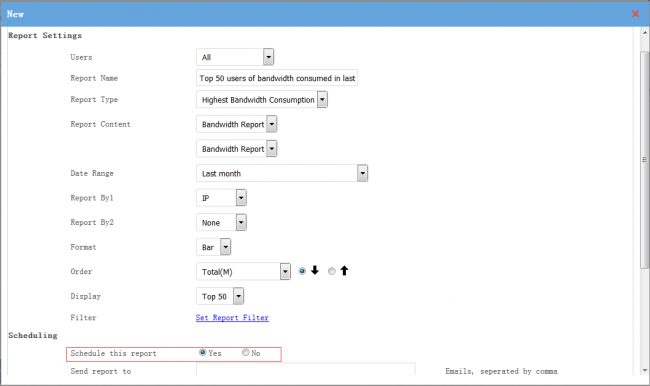
2 Notice
- For report email sending, you need to enable "SMTP Server" in "System"->"Email".
- If you scheduled a "everyday" report, this report will be sent on 2:00 AM in next day.