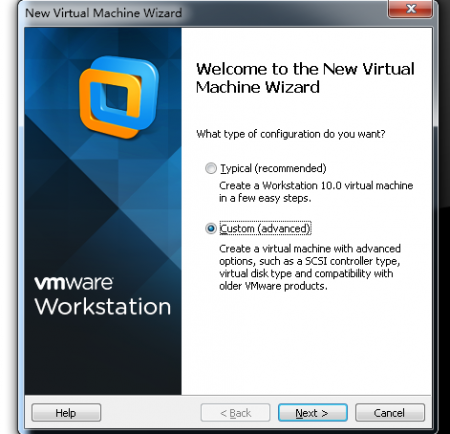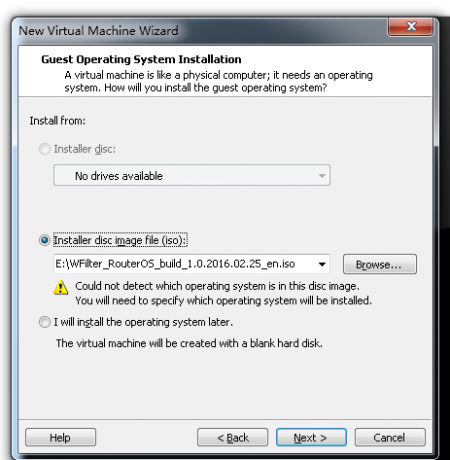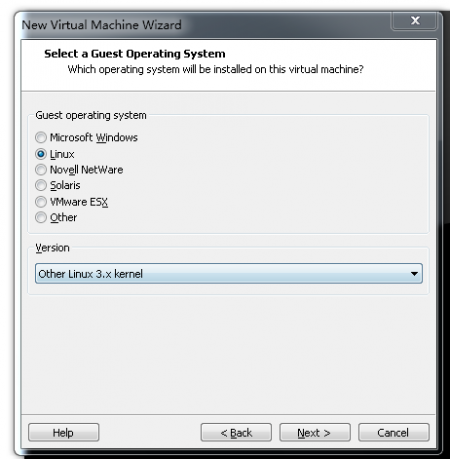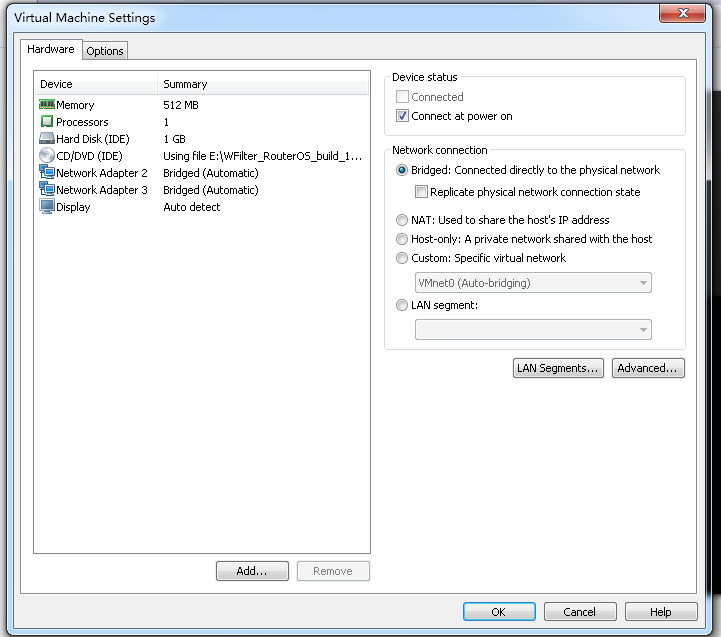VMWareInstallation
From Wiki of WFilter NG Firewall
(Difference between revisions)
(Created page with "{{DISPLAYTITLE:Install WFilterROS in VMware}} = Introduction = You're recommended to install WFilterROS in virtual machines only for preview testing. Please also check: * WF...") |
(→Configuration) |
||
| Line 29: | Line 29: | ||
* Suppose your existing subnet is "192.168.1.x", with gateway "192.168.1.1". | * Suppose your existing subnet is "192.168.1.x", with gateway "192.168.1.1". | ||
* In "Wizard" of WFilterROS, please choose "Gateway" and set a "Static" ip to the WAN interface.(For example: 192.168.1.2, netmask 255.255.255.0, gateway 192.168.1.1) | * In "Wizard" of WFilterROS, please choose "Gateway" and set a "Static" ip to the WAN interface.(For example: 192.168.1.2, netmask 255.255.255.0, gateway 192.168.1.1) | ||
| − | * Modify ip address of a client device to "192.168.10.x", with gateway "192.168.10.1"(the default lan ip of WFilterROS). | + | * Modify ip address of a client device to "192.168.10.x", with gateway "192.168.10.1"(the default lan ip of WFilterROS). So WFilterROS can control it. |
* If there is an existing DHCP server in your network. Please disable it. So WFilterROS will act as the DHCP server. All clients with "dynamic ip" will be redirected to WFilterROS. | * If there is an existing DHCP server in your network. Please disable it. So WFilterROS will act as the DHCP server. All clients with "dynamic ip" will be redirected to WFilterROS. | ||
[[Category:Installation]] | [[Category:Installation]] | ||
Revision as of 12:37, 20 April 2016
Contents |
1 Introduction
You're recommended to install WFilterROS in virtual machines only for preview testing. Please also check:
- WFilterROS in a virtual machine shall work in "gateway" mode.
- To test a client, you need to modify this client's network settings to use WFilerROS as its gateway.
- Please note: in a vm, since both outgoing and incoming traffic use a same cable, suppose your network connection is 100Mb, you only can get a maximum bandwidth of 50Mb.
- To install WFilterROS in a physical PC, please check: WFilterROS Installation Steps
This document demonstrates certain steps to setup a vmware virtual machine running WFilterROS.
2 Steps to install WFilterROS in VMware
2.1 Creating Virtual Machine
- Choose "Custom(Advanced)"
- Choose WFilterROS ros as the "Installer disc image file".
- Choose "Other Linux 3.x Kernel"
- The final virtual machine settings:
- Now you may start the virtual machine and begin the installation, please also check WFilterROS Installation Steps
2.2 Configuration
Add an 192.168.10.x ip in your host pc, then you can access webUI of WFilterROS via this url: http://192.168.10.1 . Please note:
- Suppose your existing subnet is "192.168.1.x", with gateway "192.168.1.1".
- In "Wizard" of WFilterROS, please choose "Gateway" and set a "Static" ip to the WAN interface.(For example: 192.168.1.2, netmask 255.255.255.0, gateway 192.168.1.1)
- Modify ip address of a client device to "192.168.10.x", with gateway "192.168.10.1"(the default lan ip of WFilterROS). So WFilterROS can control it.
- If there is an existing DHCP server in your network. Please disable it. So WFilterROS will act as the DHCP server. All clients with "dynamic ip" will be redirected to WFilterROS.