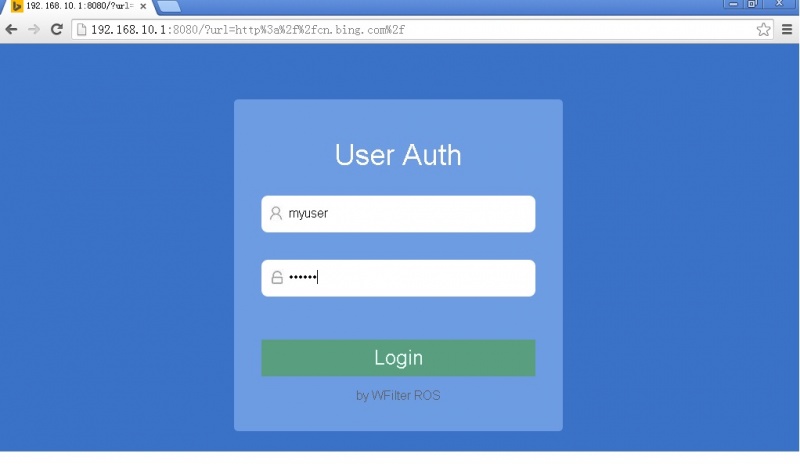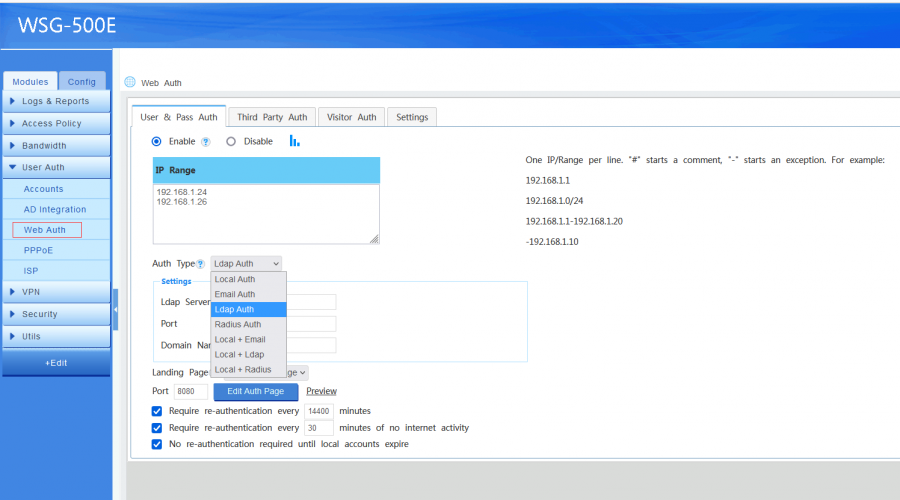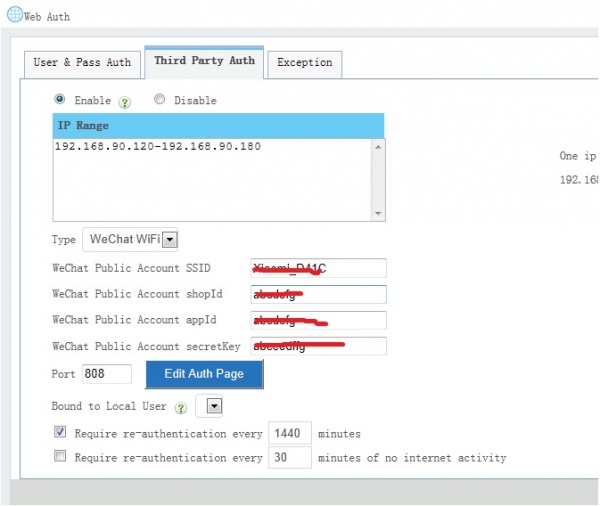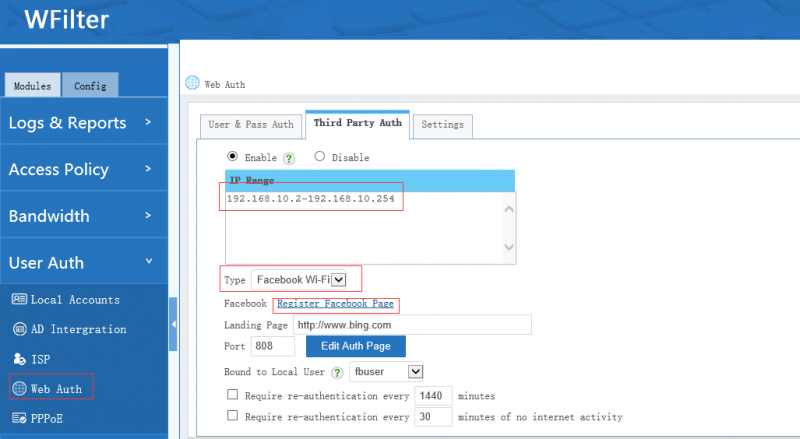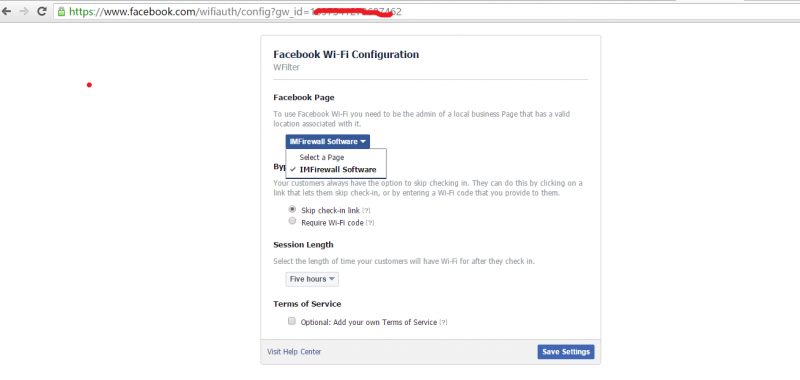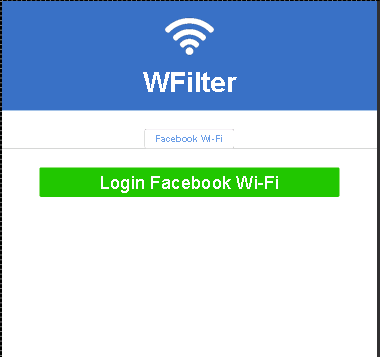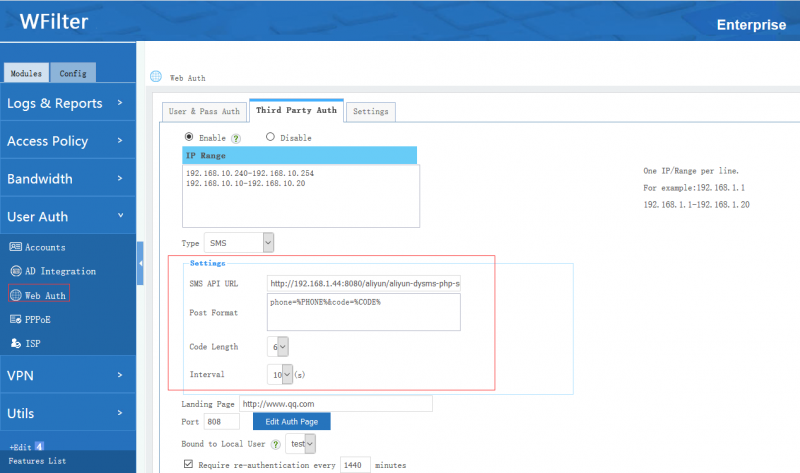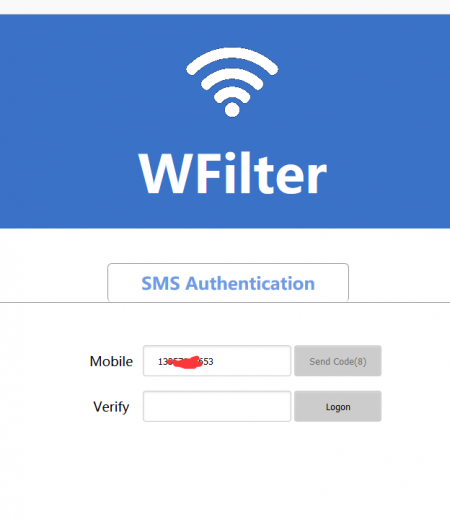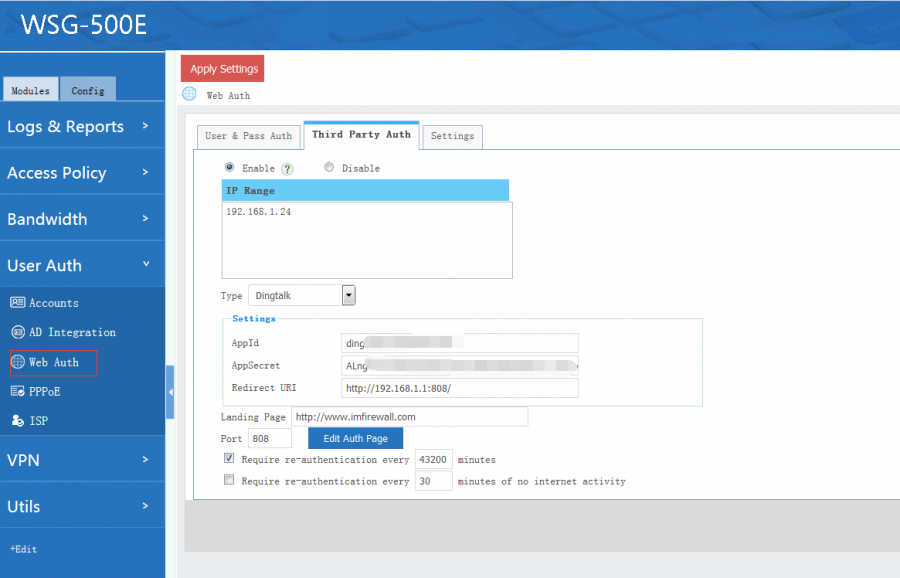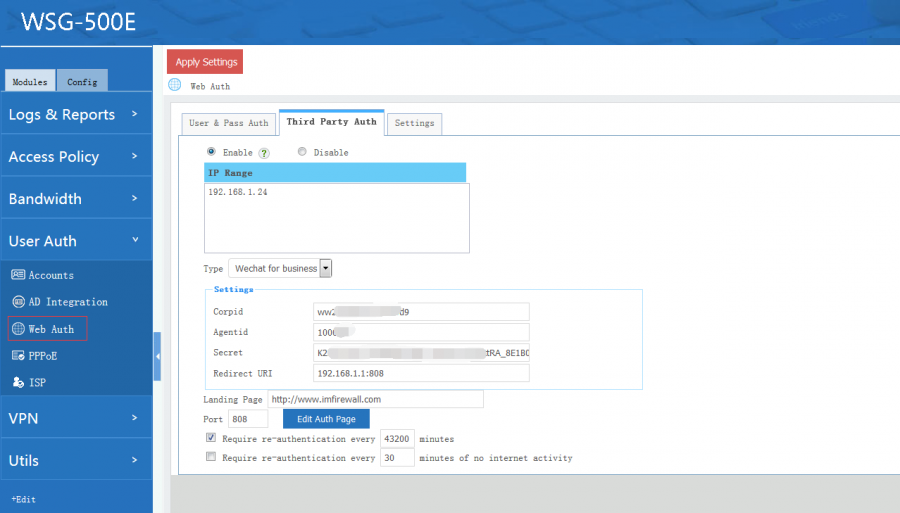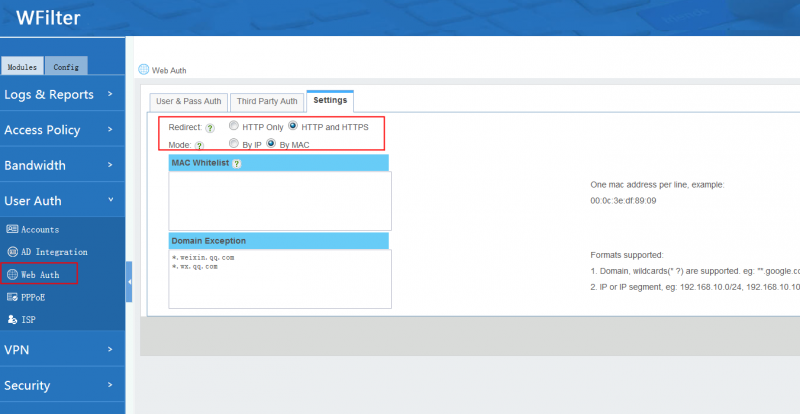Web Auth
Contents |
1 Introduction
"Web Auth" brings you below features:
- "User & Pass Auth": correct username and password are required to access internet. You can use WFilter local accounts service or third party services(Email, LDAP, Radius) for authentication.
- "Third Party Auth": interface for third party authentication. The authentication logic is done via a third party service. For example:
- Facebook Wi-Fi
- WeChat Wi-Fi
- SMS authentication
- Dingtalk
- Wechat for business
Together with other modules, you can:
- Display usernames for client devices.(Real-time Bandwidth)
- Record internet activites by username.(Logs & Reports)
- Set access policy by username.(Access Policy)
- Query webauth login history.(Accounts)
2 User & Pass Auth
When enabled, clients in the target ip ranges will be required for username and password when browsing webpages.
Settings:
- IP Range: ip ranges to enable "User & Pass Auth".
- Auth Type
- "Local Auth": authenticate with username and password of local accounts. This user shall enable "Web" access in Local_Account.
- "Email Auth": send credentials to a pop/imap email server for authentication.
- "Ldap Auth": send credentials to a ldap server for authentication.
- "Radius Auth": send credentials to a remote radius server for authentication.
- "Local + Email": local authenticate first, if not found, try email authentication.
- "Local + Ldap": local authenticate first, if not found, try ldap authentication.
- "Local + Radius": local authenticate first, if not found, try radius authentication.
- Timeout: re-authentication is required on timeout.
3 Third Party Auth
- Landing page: default landing page after "facebook check in" or "wechat check in".
- Port: listening port of the authentication page.
- Edit Auth Page: edit content of the authentication page.
- Bound to a local user: bound the authenticated user to a local user. So you can set policy and get reports of the "third party authed users".
3.1 WeChat WiFi
"WeChat WiFi" is integrated by default. With this option, client devices can access internet by clicking "WeChat WiFi" in smartphone's browsers. You need to setup "WeChat Wifi" in your WeChat public account platform.
For more about WeChat Wifi, please check: https://wifi.weixin.qq.com/biz/mp/join-process.xhtml
3.2 Facebook Wi-Fi
Facebook Wi-Fi lets customers check in to participating businesses on Facebook for free Wi-Fi access. When people check in to your Page, you can share offers and other announcements with them.
You need to click "Register Facebook Page" to associate WFilter with your business facebook page.
When a smartphone is connected, visiting any webpage(http) will be redirected to the authenticate page.
For more about Facebook Wi-Fi, please check: https://www.facebook.com/help/126760650808045/
3.3 SMS WiFi
When SMS is enabled, users need to input a correct verification code which is received via mobile phone text message. Settings:
- SMS API URL: web API URL to send SMS.
- Post Format: the message format POST to SMS web API.
- Code Length: verification code length.
- Interval: interval of re-sending verification code.
3.4 Dingtalk
When enabled, the clients can login by scanning a QR code with dingtalk app.
3.5 Wechat for business
When enabled, the clients can login by scanning a QR code with business wechat app.
4 Settings
- Mode:
- If your core switch is three layer and "mac address collector" is not enabled, you need to use "by IP" mode.
- Otherwise, "by MAC" mode is recommended.
- MAC White List: mac addresses in this list do not require authentication.
- Domain Exception: domains in this list can be visited without authentication.
- IP address, eg: 192.168.1.100
- IP segment, eg: 192.168.1.0/24
- Domains, eg: *.google.com, wildcards(*?) are supported.