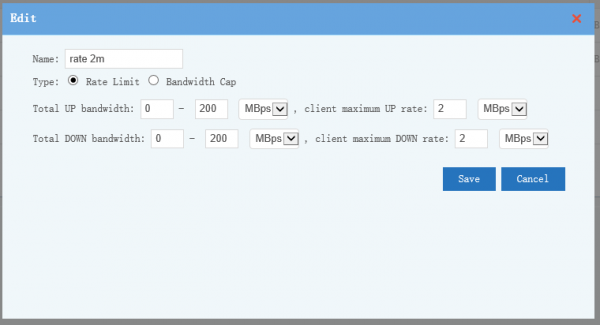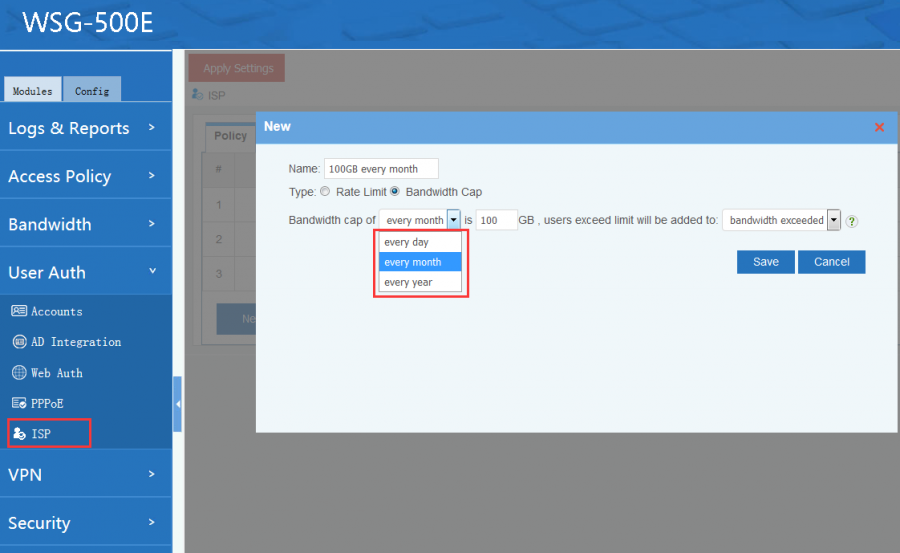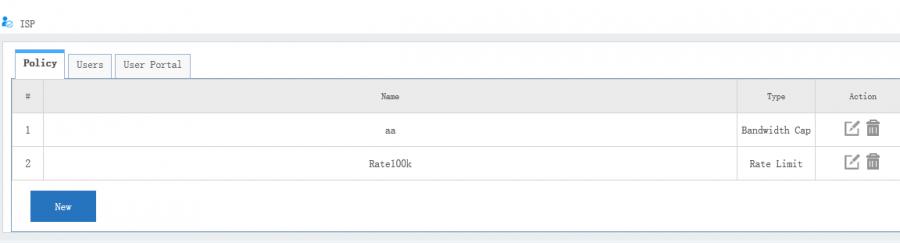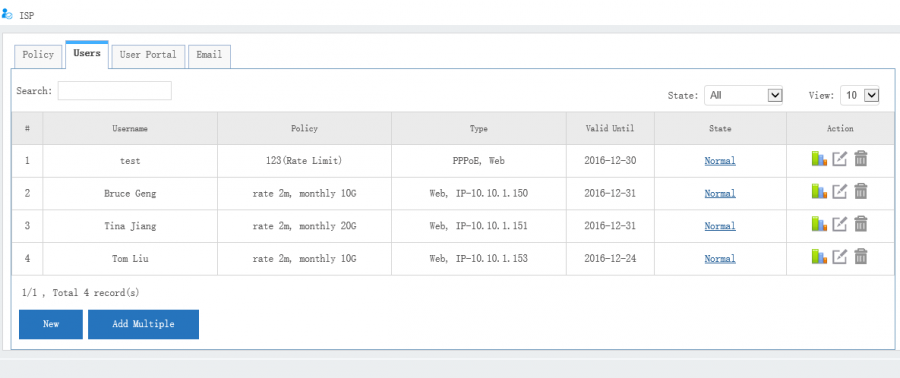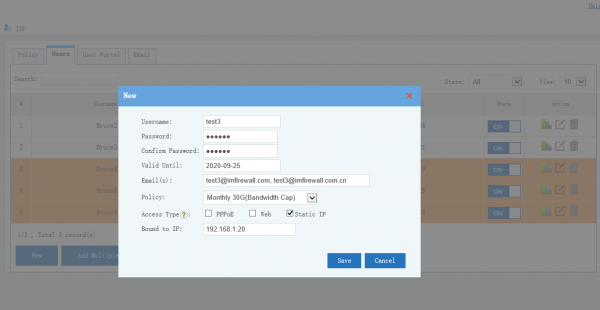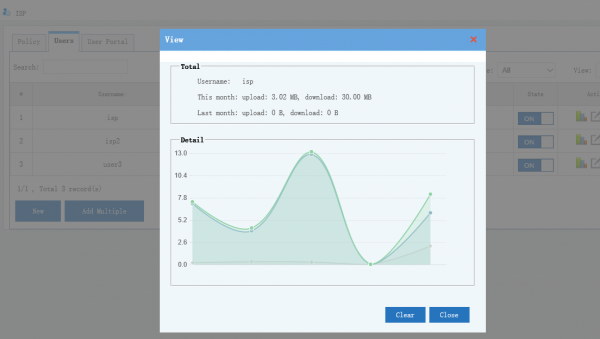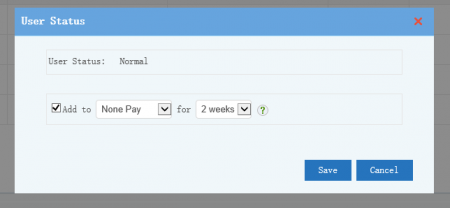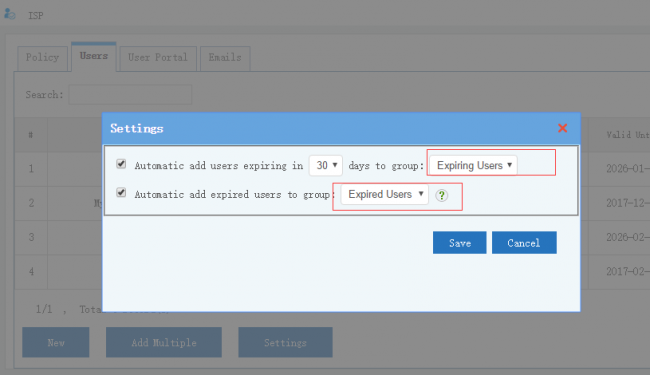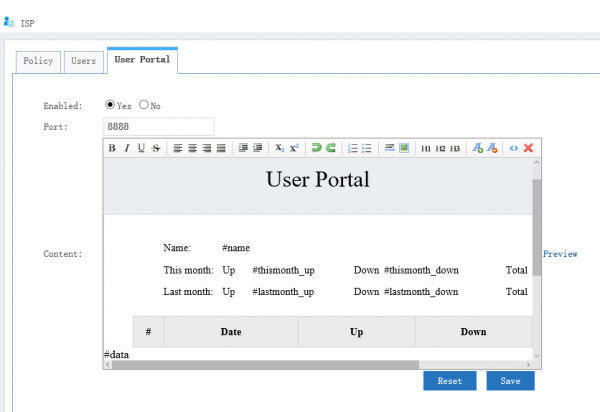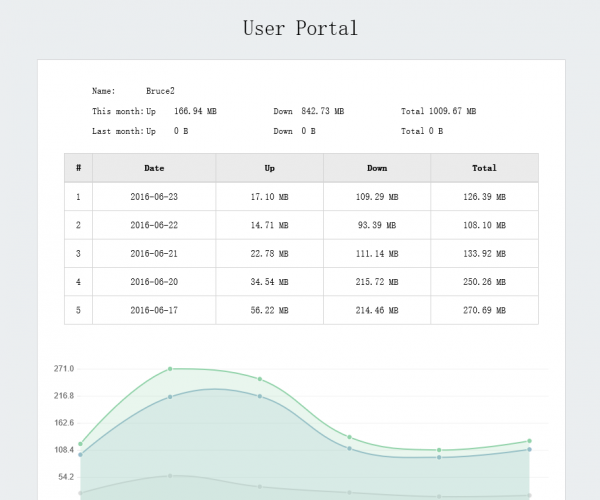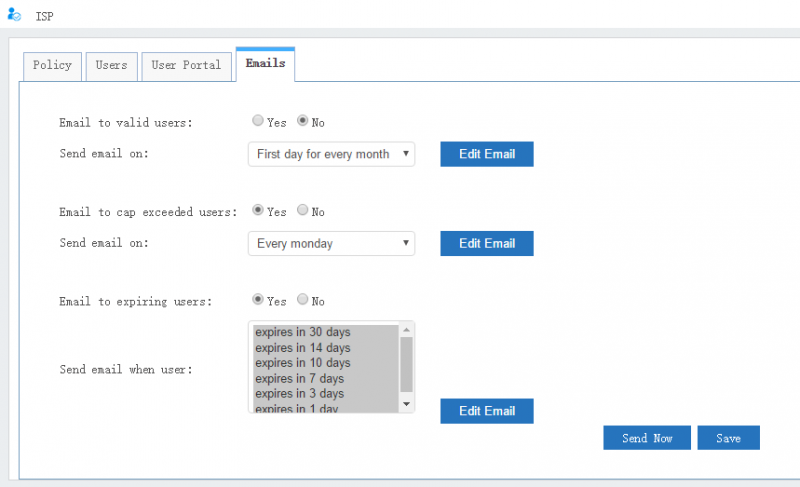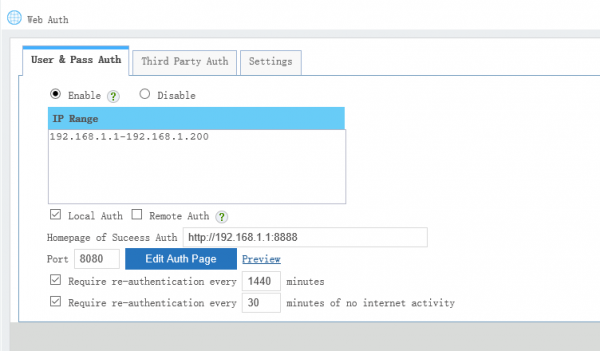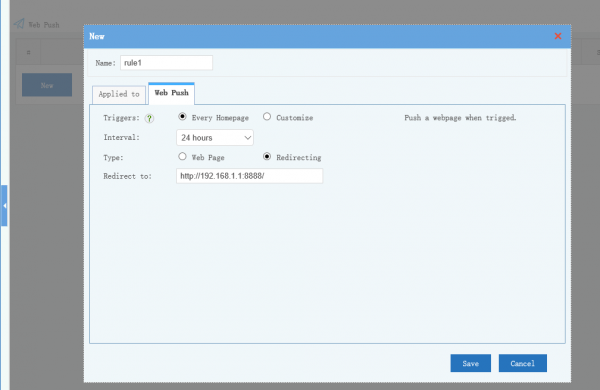ISP Management
Contents |
1 ISP Management
"ISP Management" provides an integrated solution for ISP management, including below features:
- Policy management: manage ISP bandwidth policies, support "rate limiting" and "bandwidth cap"(day/month/year).
- User management: add/edit/delete client users, query users bandwidth statistics.
- User portal: a portal for client users to check bandwidth statistics.
- Supports "PPPoE" and "Web Auth" and "Static IP" authentication.
- Supports "Web Push" to send alerts and statistics to clients.
2 Settings
2.1 Policy
Defines ISP policies, two policy types are supported: "Bandwidth Cap"(day/month/year) and "Rate Limit".
"Rate Limit Policy Settings":
"Bandwidth Cap" users who exceed bandwidth cap will be added to virtual groups automatically. So policies of the certain group will be applied. For example, you can set a slow bandwidth rate, restricted internet access and frequent notify for whom exceeded the limit.
Policy List:
2.2 Users
You can add, modify, disable users, check users statistics, and add users to virtual group(eg: punish group, none pay group...).
Add users to virtual group(eg: punish group, none pay group...).
Automatic add expiring and expired users to virtual groups.
2.3 User Portal
The portal can be accessed by client users. You can set automatic URL redirect on success "web auth", or setup "Web Push" to push the portal URL.
User Portal Settings
Portal page from the users side.(You may customize it as you want):
You can edit the portal web content to customize it's appearence. Replacement patterns:
- #name, username.
- #thismonth_up, uploading bandwidth of this month.
- #thismonth_down, downloading bandwidth of this month.
- #thismonth_total, total bandwidth of this month.
- #lastmonth_up, uploading bandwidth of last month.
- #lastmonth_down, downloading bandwidth of last month.
- #lastmonth_total, total bandwidth of this month.
- #data, bandwidth details table sheet.
- #diagram, bandwidth diagram of every day.
- #expire_date, the "valid until" date of this user.
- #ratepolicy, applied bandwidth rate limit policy.
- #bandwidthpolicy, applied bandwidth cap policy.
- #token, a based64 encoded token string which contains basic information of this user.
2.4 Email Notification
Client users with "Emails" can receive email notifications.
- Email to Valid Users, whether email to valid users, not including users exceed bandwidth cap.
- "Send Email on":
- Everyday, users will receive email in every midnight.
- Every monday, users will recieve email in midnight of every monday.
- First day of every month, users will recieve email in midnight of every first day of every month.
- "Email content": You can customize the email content.
- First line is for email subject. Email body starts from the second line.
- Replacement patterns:
- #name, username.
- #yesterday_total, total bandwidth of yesterday.
- #lastweek_total, total bandwidth of last week.(monday to sunday)
- #thisweek_total, total bandwidth of this week.(monday to sunday)
- #lastmonth_total, total bandwidth of last month.
- #thismonth_total, total bandwidth of this month.
- #expire_date, the "valid until" date of this user.
- #daystoexpire, left days before expiry.
- #token, a based64 encoded token string which contains basic information of this user.
- Email to Cap Exceeded Users, whether email to users exceed bandwidth cap.
- Email to users who are going to expire in xxx days.
3 Authentication
Supports "PPPoE", "Web Auth" and "Static IP" authentication. For "Static IP", usernames will be bound to ip addresses, no authentication is required.
4 Clients Notify
You can send bandwidth reports to clients in three ways:
- Redirect "Web Auth" users to the "user portal" URL on successful web auth.
- Push the "user portal URL" via "Web Push".
- Email notification.
You can redirect "Web Auth" users to the "user portal" URL on successful web auth. However, PPPoE users do not allow URL redirecting. So for PPPoE users, you need to setup "Web Push" rules to push the "user portal URL".
"Web Auth" settings:
"Web Push" settings: